How to Set Up Notifications
🔧 Step-by-Step Instructions
1. Open the DMSS App
Launch the DMSS 2.0 app on your smartphone.
2. Go to Device Settings
- On the home screen, find your camera or recorder.
- Tap the three dots next to the play button with the circle icon.
- Select Device Details.
3. Open Notification Settings
- In the Device Details menu, tap on Messages.
4. Enable Notifications
Here you’ll see notification options for how the app handles alerts:
- If you only want to check alerts inside the app, choose
“Receive messages but do not send notifications.”
This setting logs the events in the app without interrupting you with push alerts. - For better protection and awareness, we highly recommend selecting
“Receive messages and send notifications.”
This ensures that you’ll receive real-time push notifications directly on your phone whenever an event is triggered.
5. Set Alarm Message Type
- Tap Alarm Message Type.
- You’ll see a list of different event types.
✅ Only enable Intrusion Alarm — this is the feature we’ve configured for accurate, zone-based alerts. ⚠️ Avoid enabling options like Motion Detection, Tripwire, or others unless they’ve been specifically set up. These may result in false or excessive alerts.
6. Choose Your Cameras
- Under Intrusion Alarm, toggle ON for all the cameras you’d like to receive alerts from.
7. Exit and Save
Tap the back arrow in the top-left corner three times to return to the main screen.wly created article and can now be edited