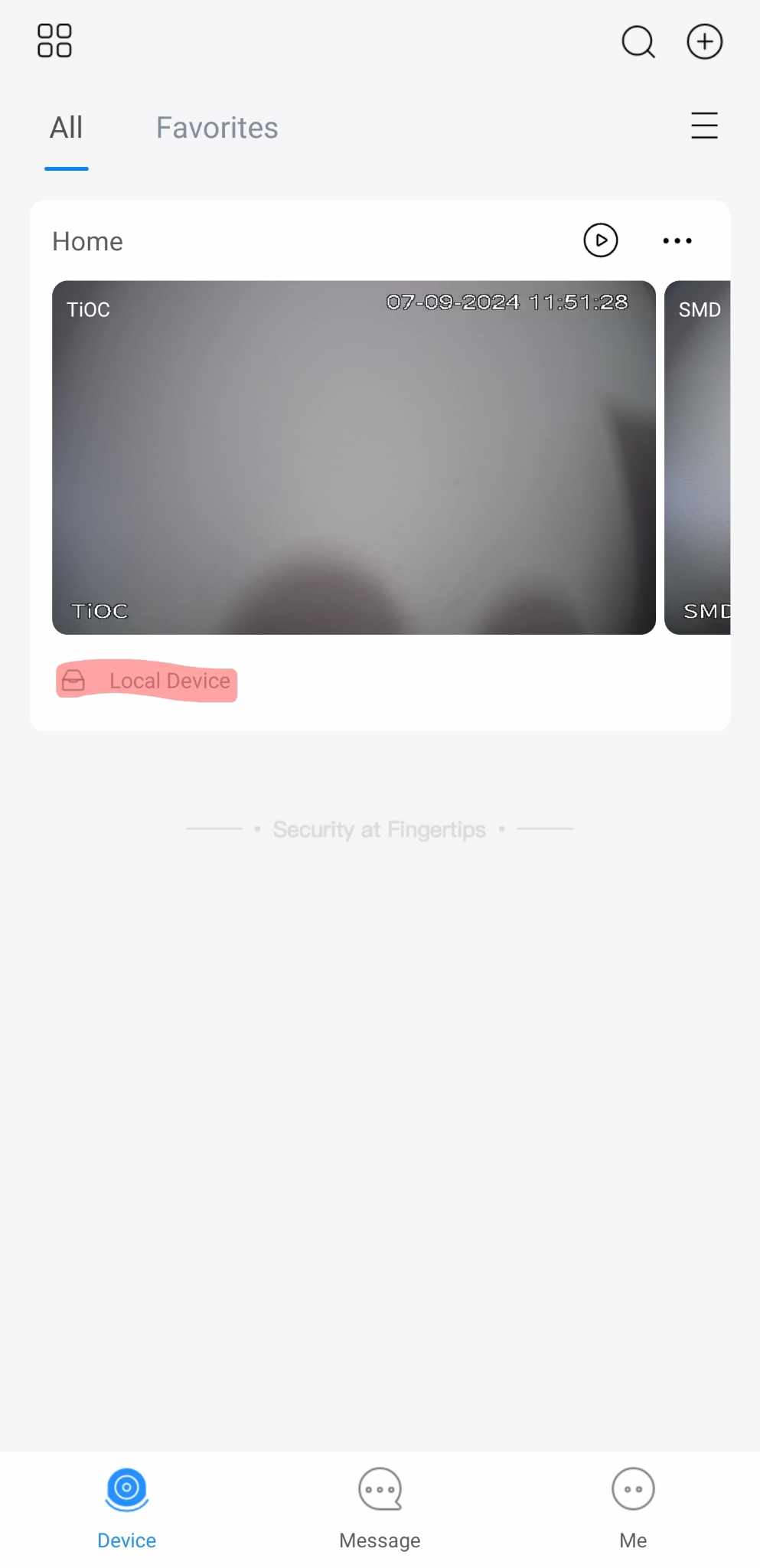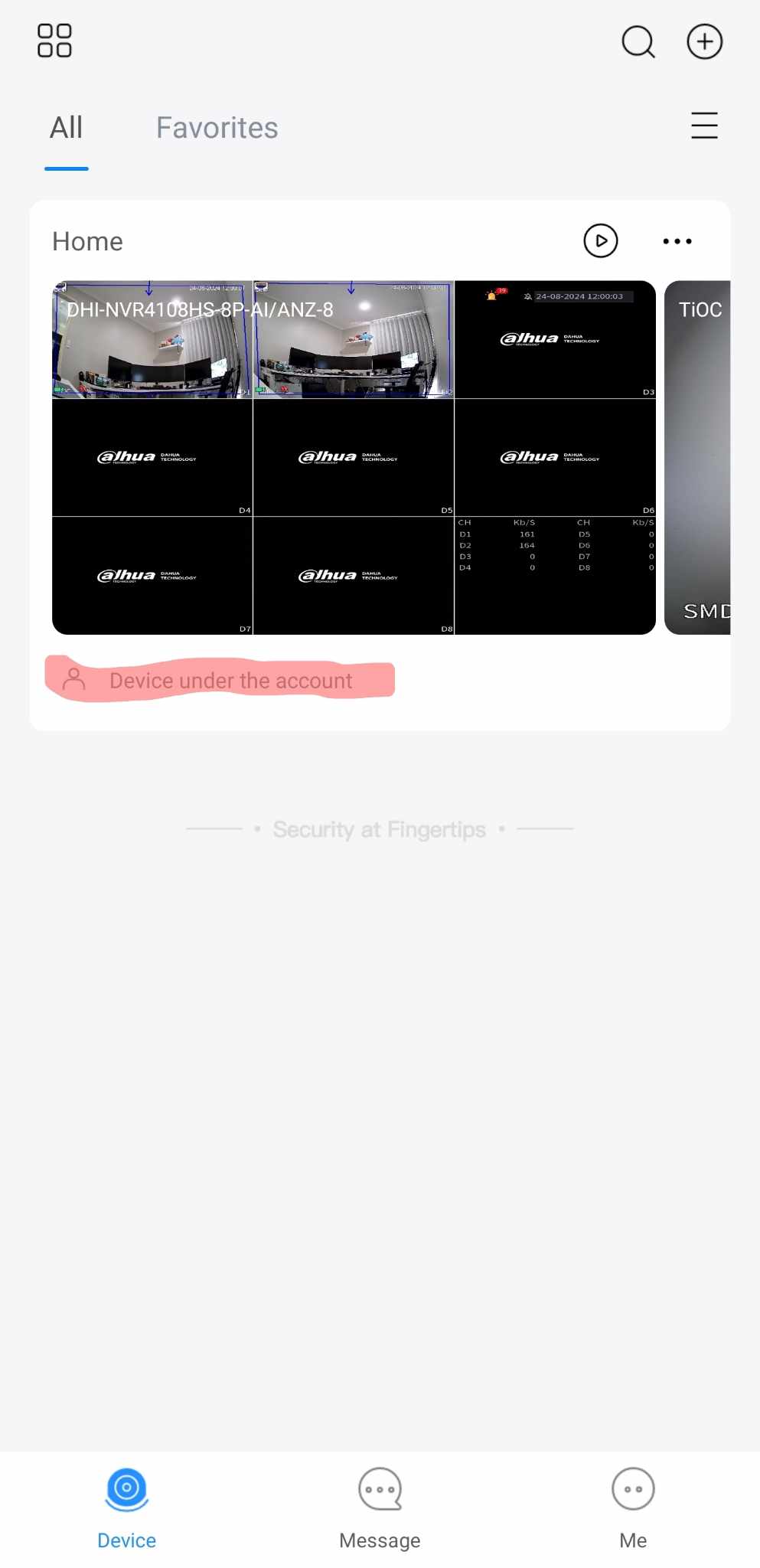Migrating from Local Device Mode to Account Mode in DMSS App
1. Open the DMSS App:
a. Tap on ME at the bottom right of the screen.
2. Log into Your Account:
a. At the top of the screen, tap Log In.
b. If you don’t have an account yet, tap Sign Up and follow the prompts to create one.
3. Transfer Local Devices to Your Account:
a. Once logged in, return to ME.
b. Go to Service > Transport Local Device to Account.
c. Tick the box for Home and select Forwarding.
4. Confirm the Transfer:
a. Enter your account password when prompted.
b. Tap Transfer, then Completed.
c. After the transfer is complete, you can safely delete the local device.
5. Check the Device:
a. Go back to the Home screen. Your device should now be listed under your account. (See image below)
6. Enable Notifications:
a. Remember to re-enable notifications for your device, as these settings may not carry over during the transfer. Guide to enable notifications.