My Notifications are not Working
1. Check your device settings: Ensure that you’re not blocking notifications from the DMSS app.
For iPhone: Navigate to Settings > scroll down and select DMSS > Notifications > ensure they are allowed.
Note: If you’re using iPhone’s “Do Not Disturb” or “Focus” modes, make sure you have enabled notifications specifically for the DMSS app.
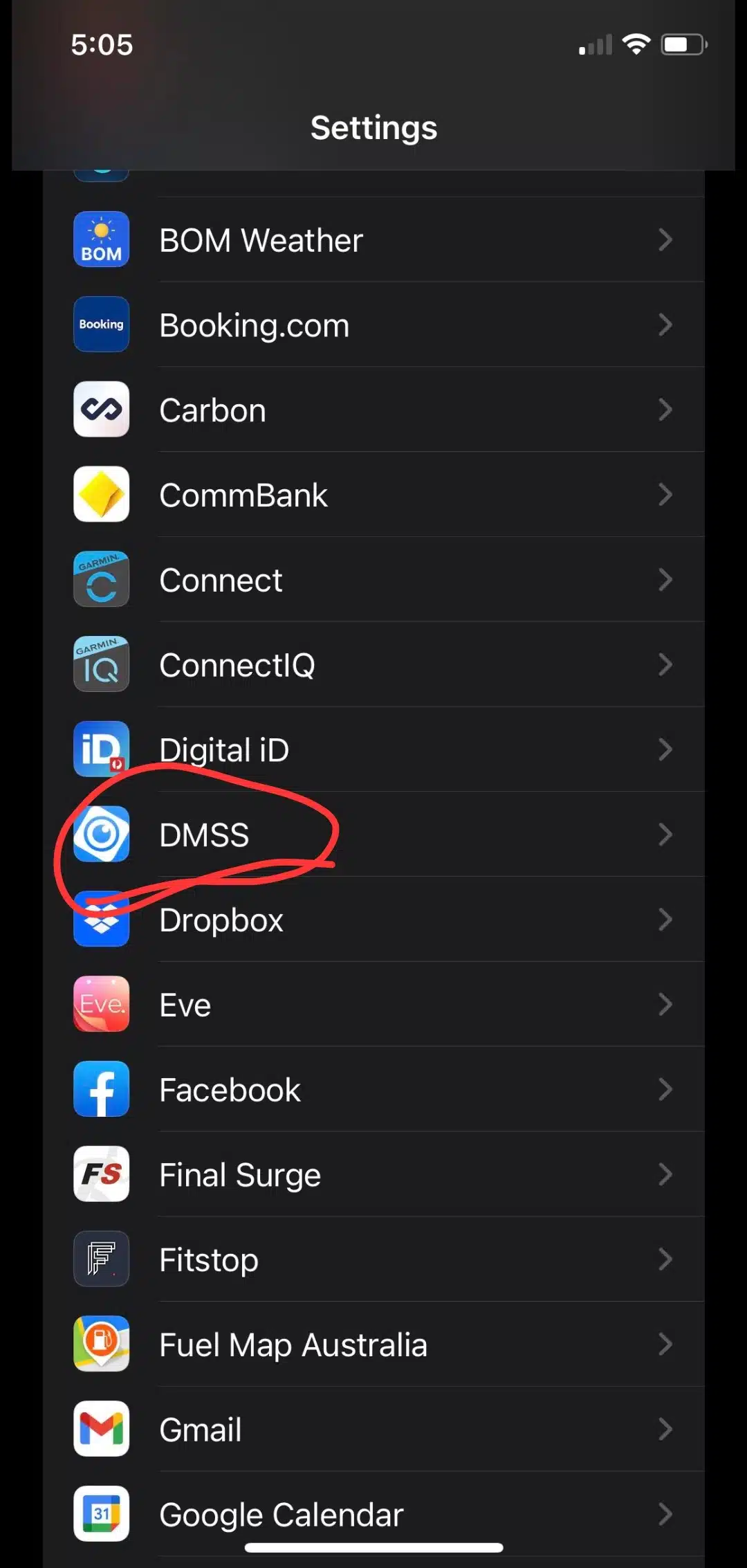
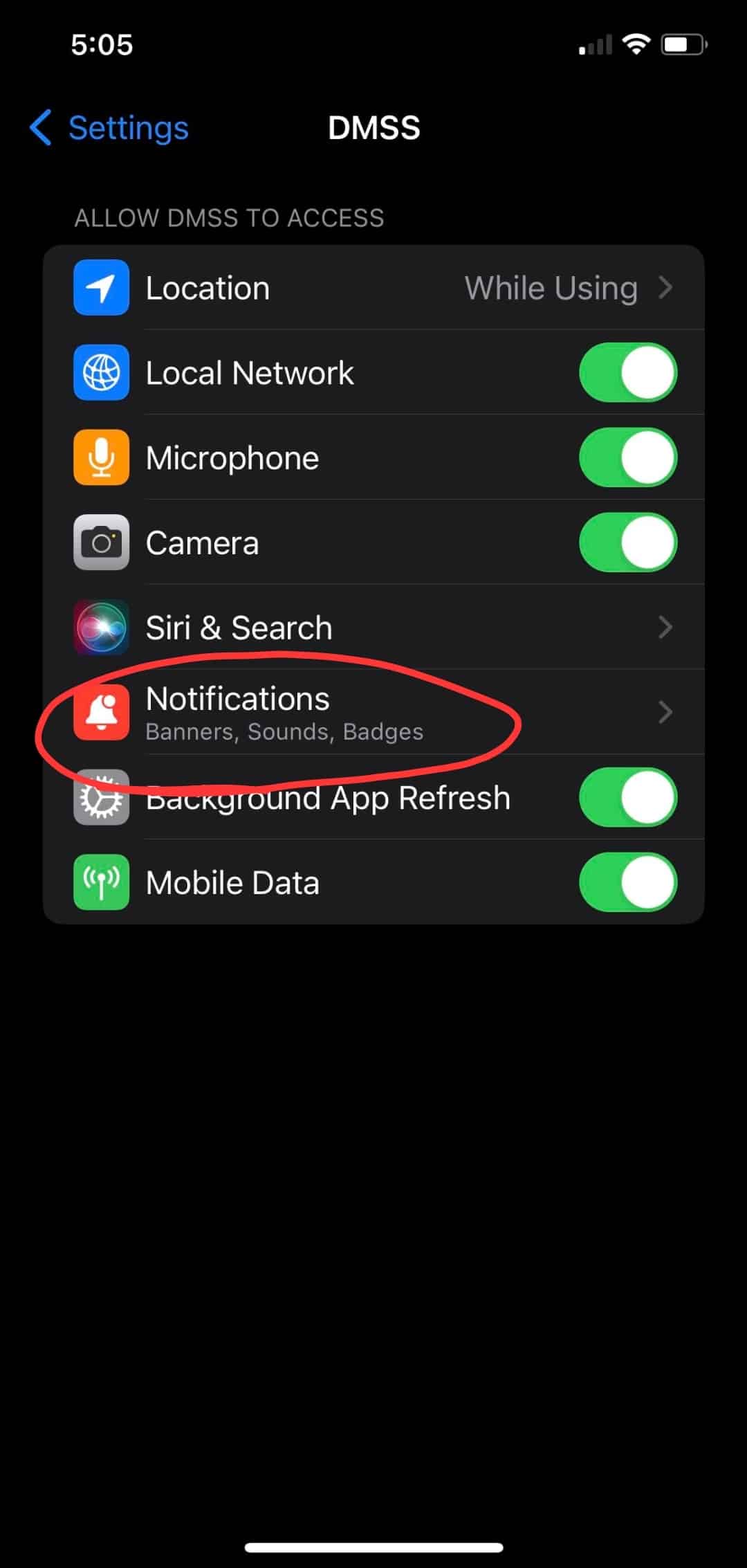
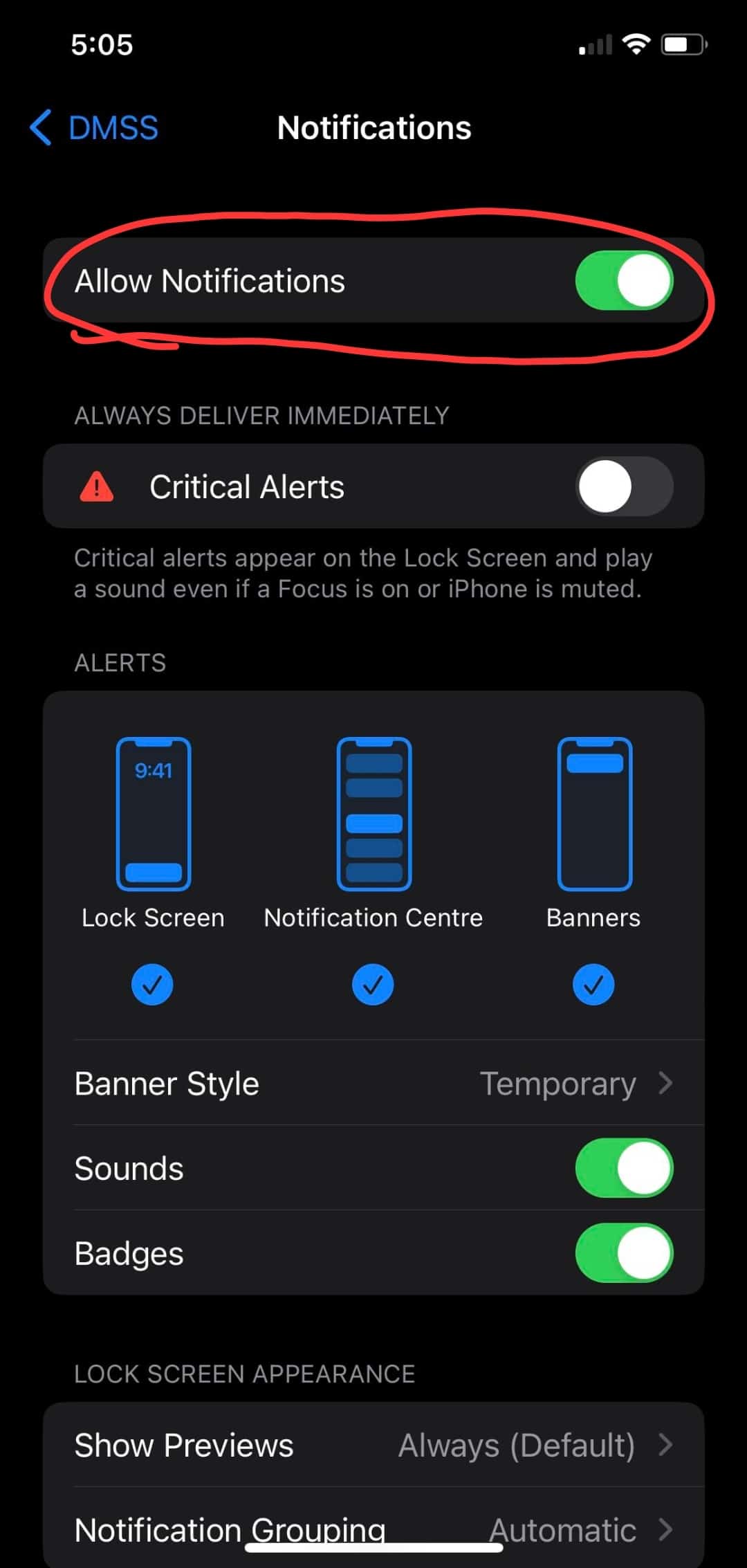
For Android: Navigate to Settings > Apps > scroll down to DMSS > Notifications > ensure they are allowed.
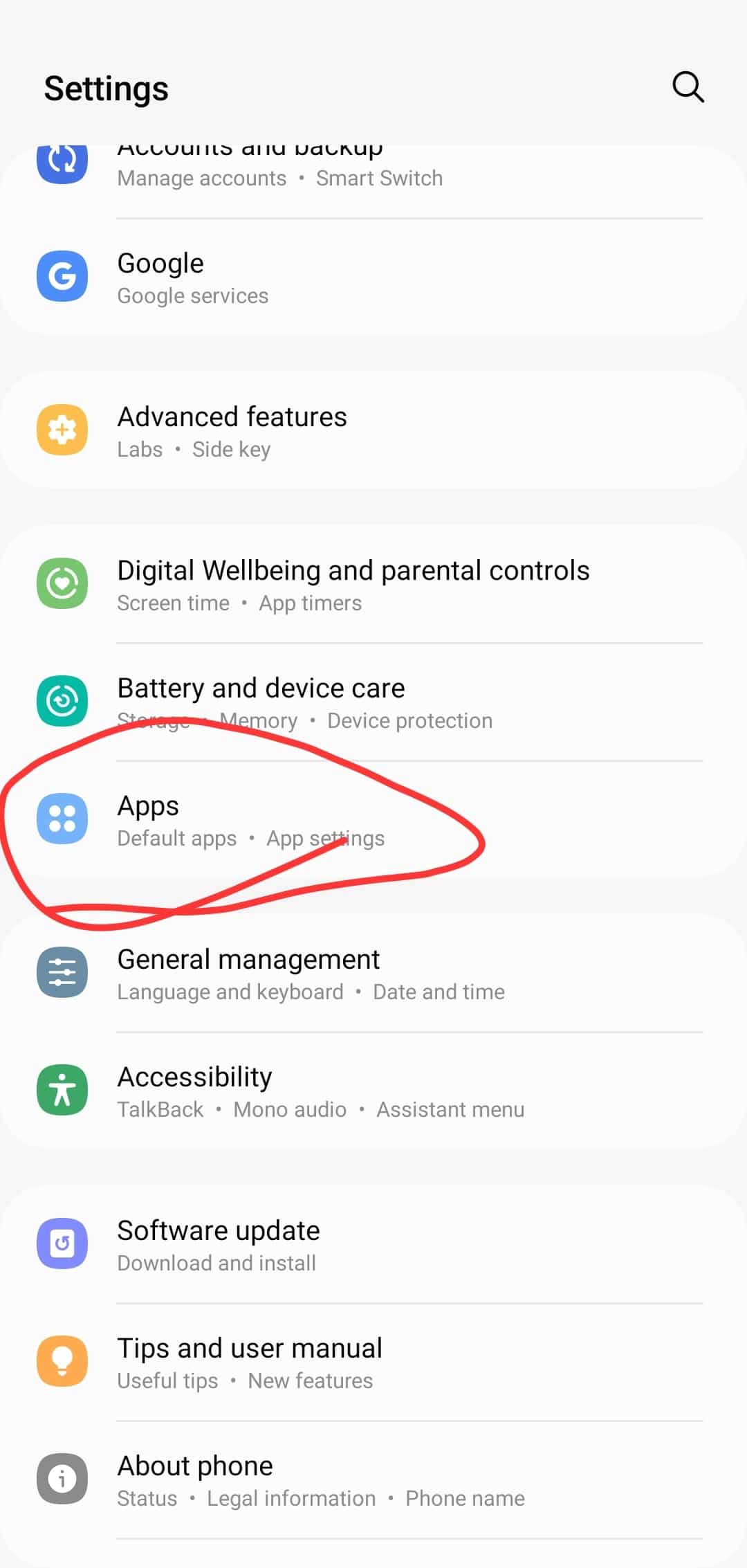
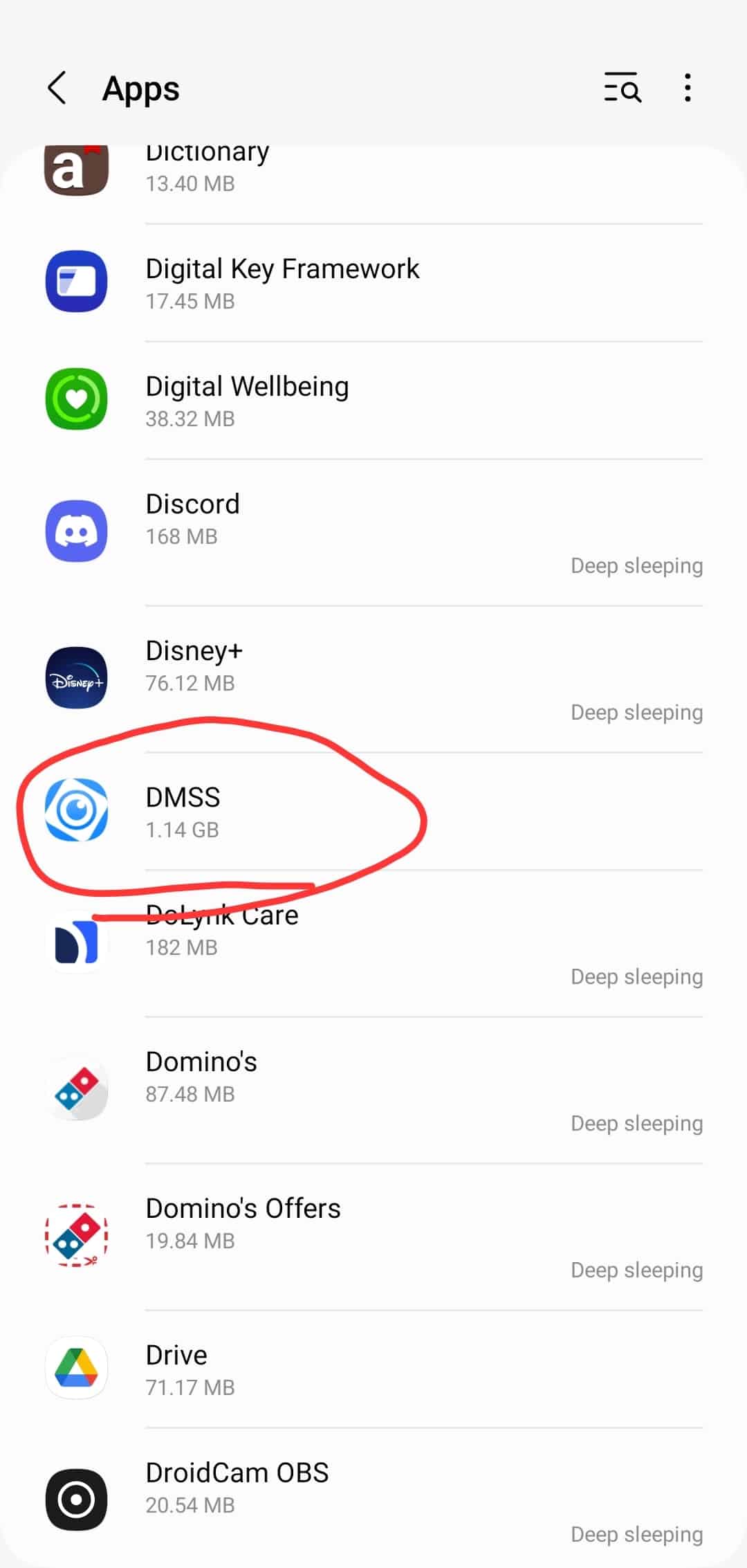
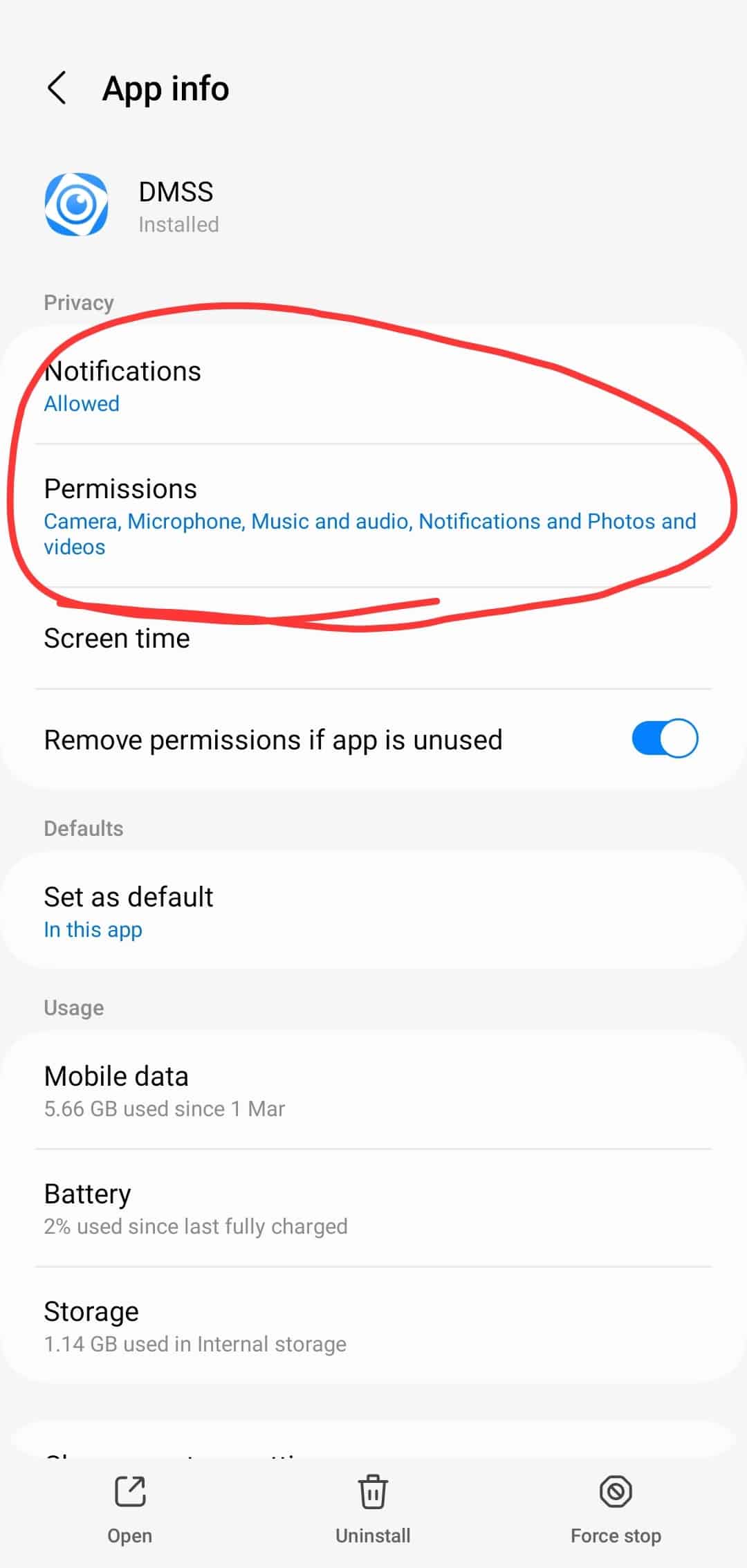
2. Update the app: Make sure that you’re using the latest version of the DMSS app.
3. Update your phone: Make sure that you’re using the latest version of Android or iOS.
4. Toggle the app’s notifications:
a. Open the DMSS app and click on the three dots to open the menu. Select “Device Details”.
b. Navigate to “Multi-channel Alarm Subscription”. Here, turn off the notifications using the slider button and remember to save your changes.
c. Restart your phone.
d. After the restart, go back to “Multi-channel Alarm Subscription”, turn on the notifications using the slider button, select “Intrusion Alarm”, then select “All”. Remember to save your changes.
5. Reinstall the app: If the previous steps didn’t work:
a. Unsubscribe from notifications in the DMSS app, then delete the app.
b. Restart your phone, modem, and NVR in that sequence.
c. Wait until all devices have fully booted up.
d. Download and install the DMSS app again, add your device to the app, and enable notifications.
5. Move to Account Mode: If the previous steps didn’t work:
a. Follow the guide to move your system to account mode. (Dahua’s new “Account Mode” in the DMSS app is designed to enhance security and streamline device management.)